Weje Web Clipper
Browse web sites and save important information
into Weje Online Whiteboards easily.
Browse web sites and save important information
into Weje Online Whiteboards easily.
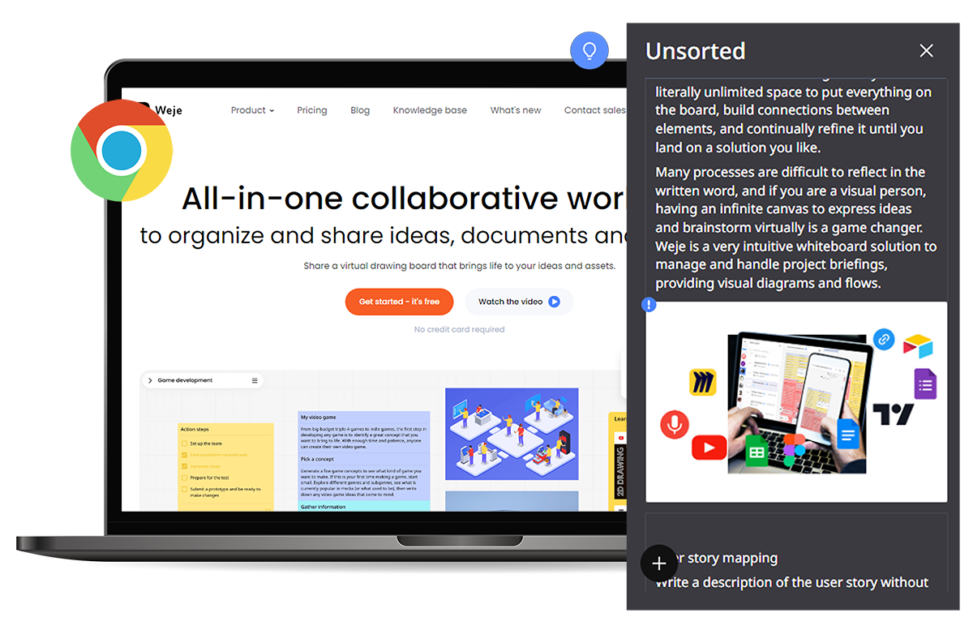
Power up Google Chrome with the Weje Web Clipper extension that lets you save exciting things you find online directly to your Weje account. Add Weje Web Clipper to your browser to save and organize everything you need, like links, images, videos, full-page articles, and more. Web Clipper will help you gather all the content you need on one board. Weje Web Clipper lets you instantly transfer content from the web to your board with a single click.
Power up Google Chrome with the Weje Web Clipper extension that lets you save exciting things you find online directly to your Weje account. Add Weje Web Clipper to your browser to save and organize everything you need, like links, images, videos, full-page articles, and more. Web Clipper will help you gather all the content you need on one board. Weje Web Clipper lets you instantly transfer content from the web to your board with a single click.
Follow the link to the Chrome Web Store and click "Install"
Follow the prompts and select Add extension.
Once installed, click the Extensions icon in the top-right corner of the browser window to reveal all your Chrome extensions. Find Weje Web Clipper and click the pin icon. This will move your Weje extension to your Chrome taskbar for easy future access.
After successfully adding the extension, please complete your installation by signing up (if you are new to Weje) or logging into your account. Click the Weje Web Clipper icon to log in. Ready? Now you can copy information from the internet. The data will be instantly transferred to your Weje board.
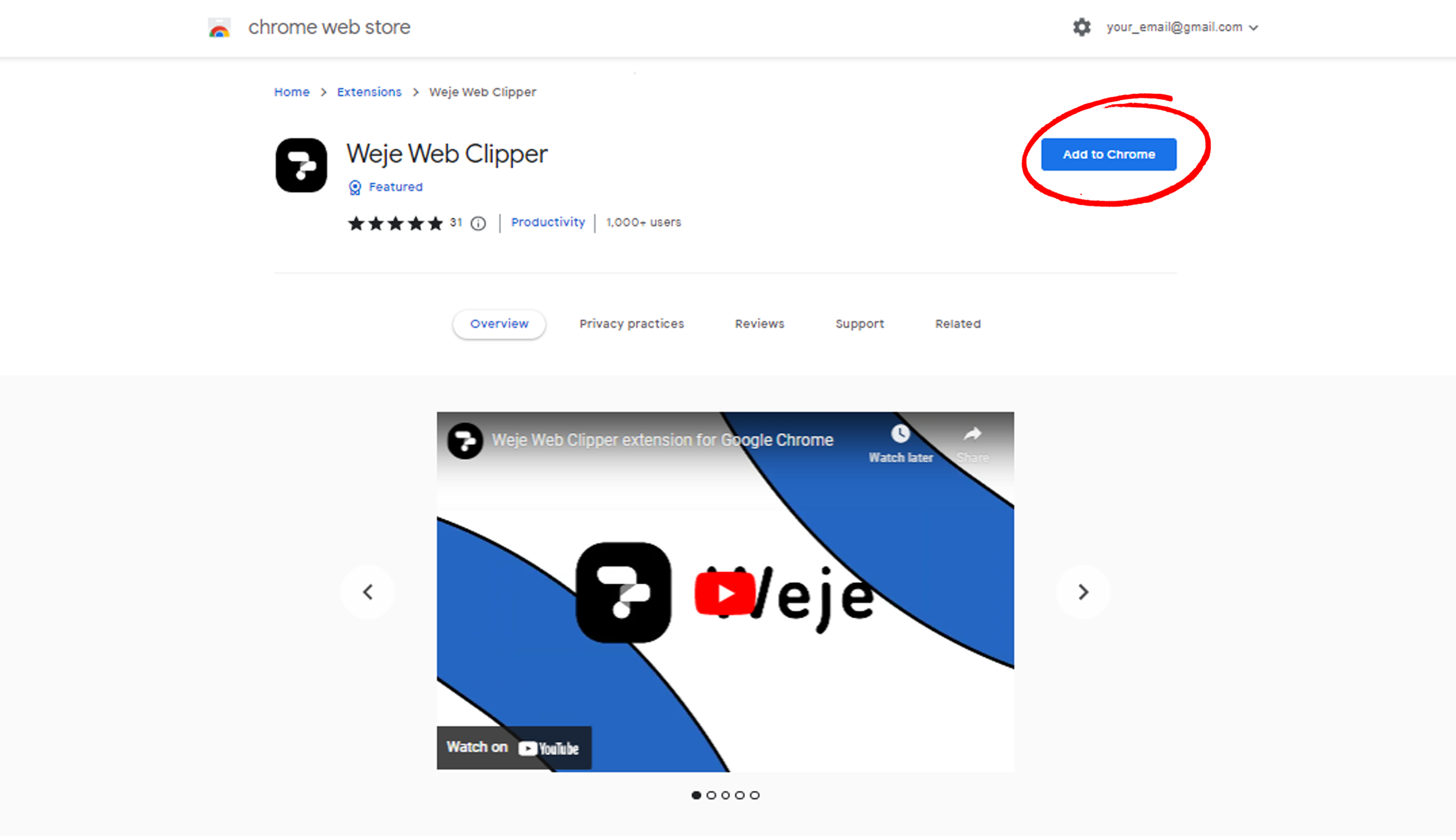
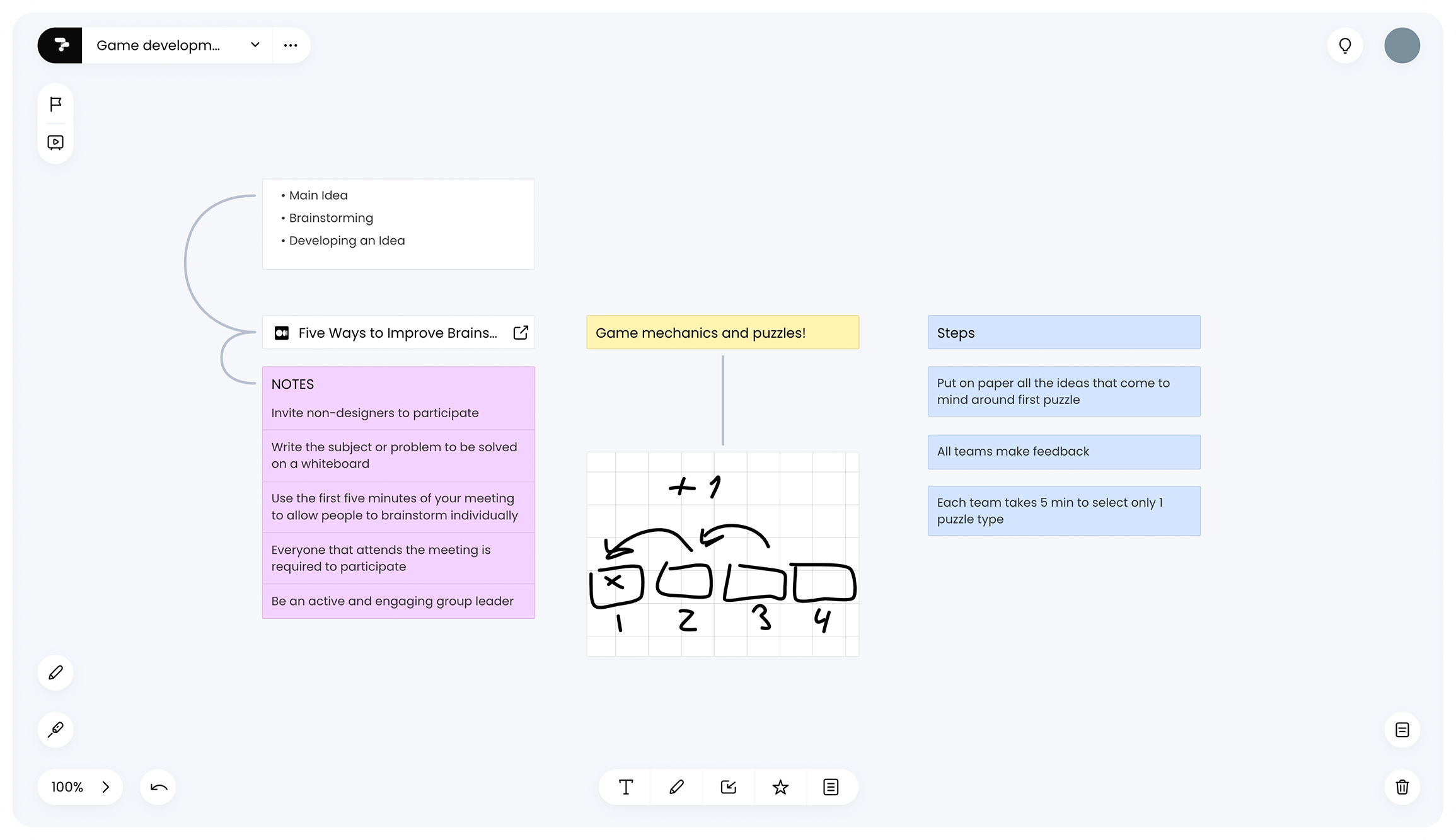
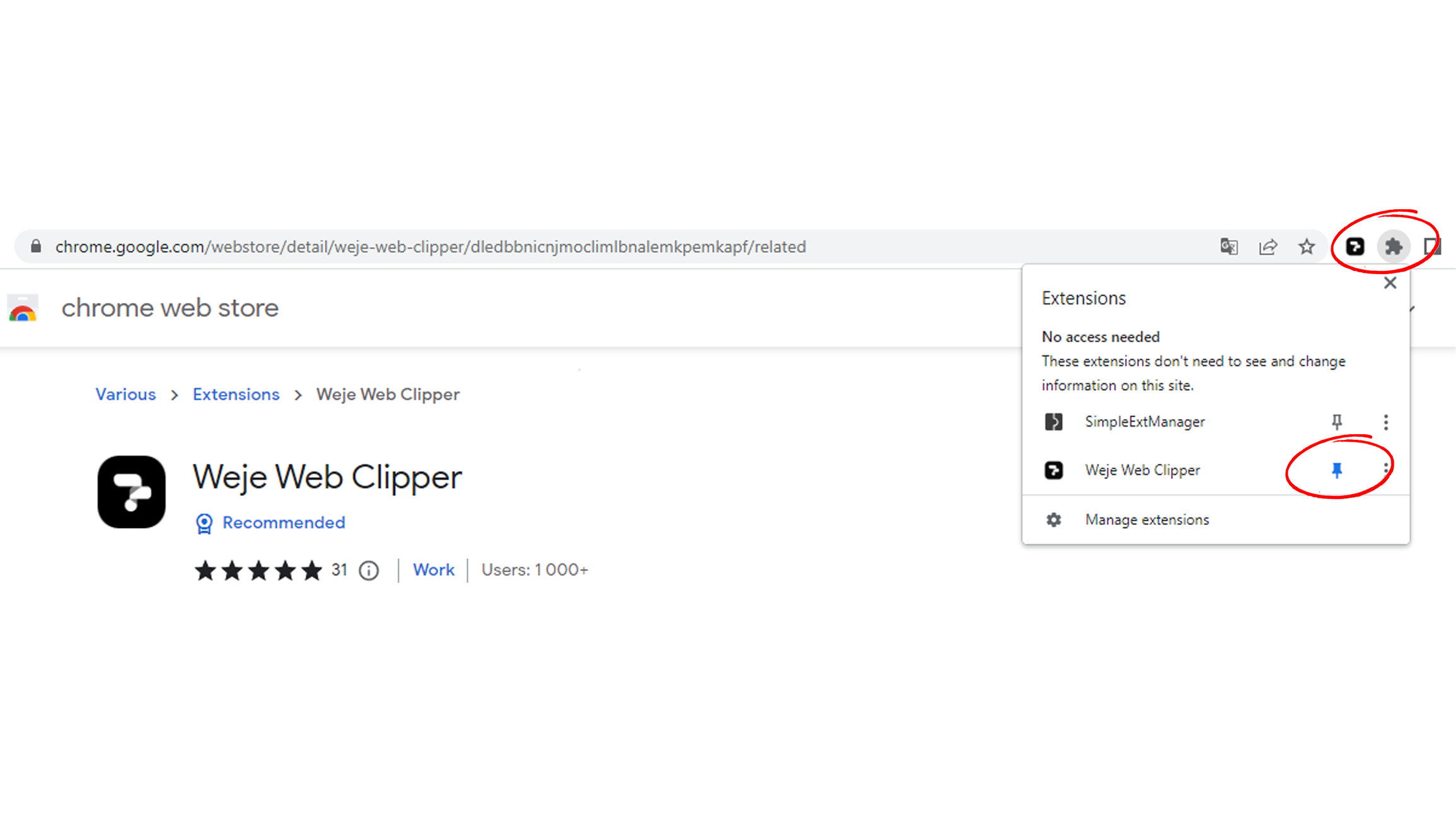
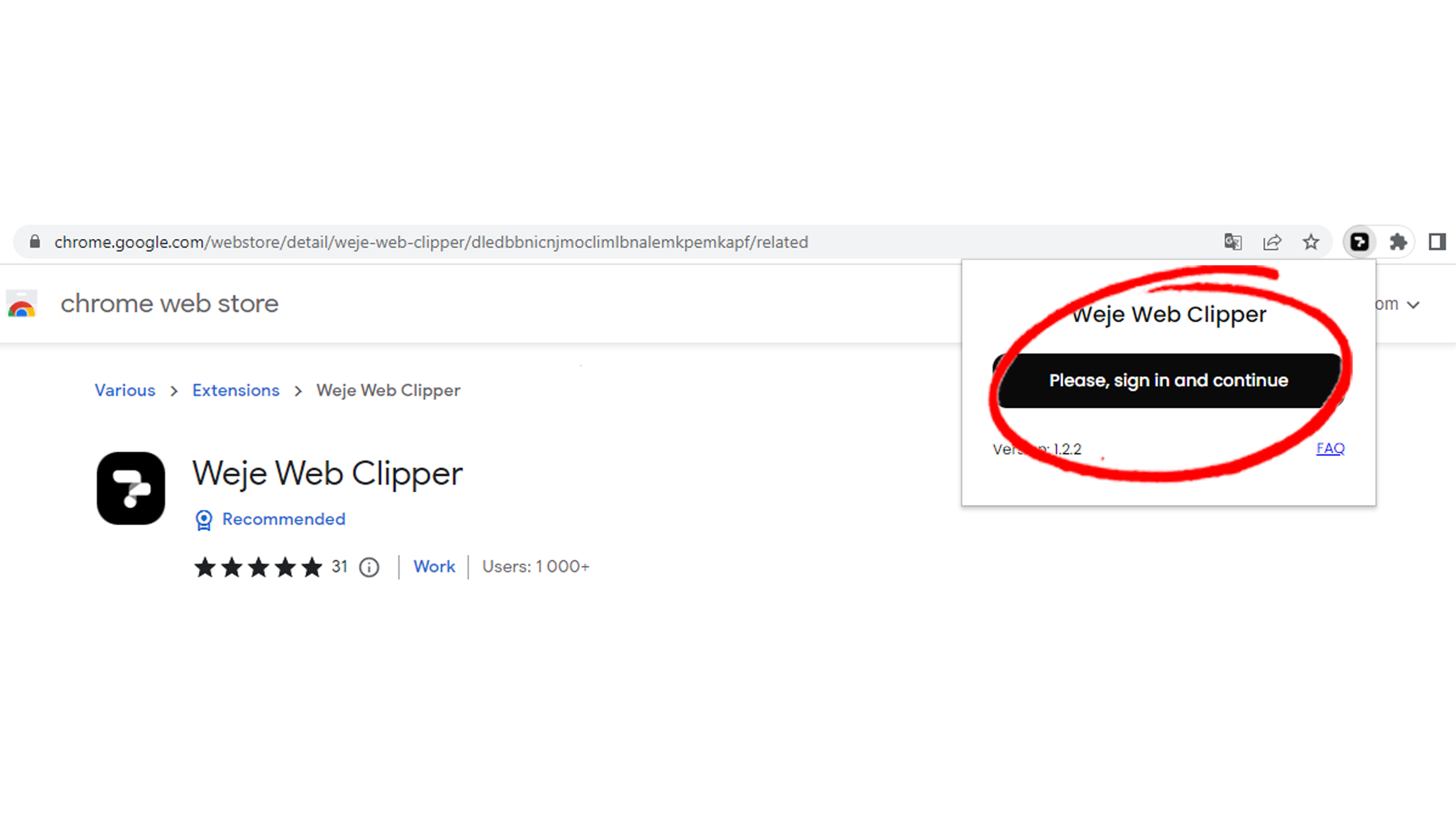
Imagine you are reading an interesting article and want to save a snippet, a phrase, or save it entirely for your project. Say good-bye to jumping back and forth with copying and pasting between the browser and numerous text files.
Simply select the text you want to save and click the Weje Web Clipper icon that pops up at the top left corner of the selection. That's it. Weje comes up as your infinite, endless clipboard for your clippings.
Alternatively, right-click on the selection and choose the Weje Web Clipper option from the context menu.
Now go to the Unsorted panel of your Weje board. The text cards will already be there, and you can drag them to the board.
If the selection you save is only text, it will be converted to a text card. All links in the text will stay clickable. You can change the background color, add a title, join with other cards, wrap the card in a frame, and so on.
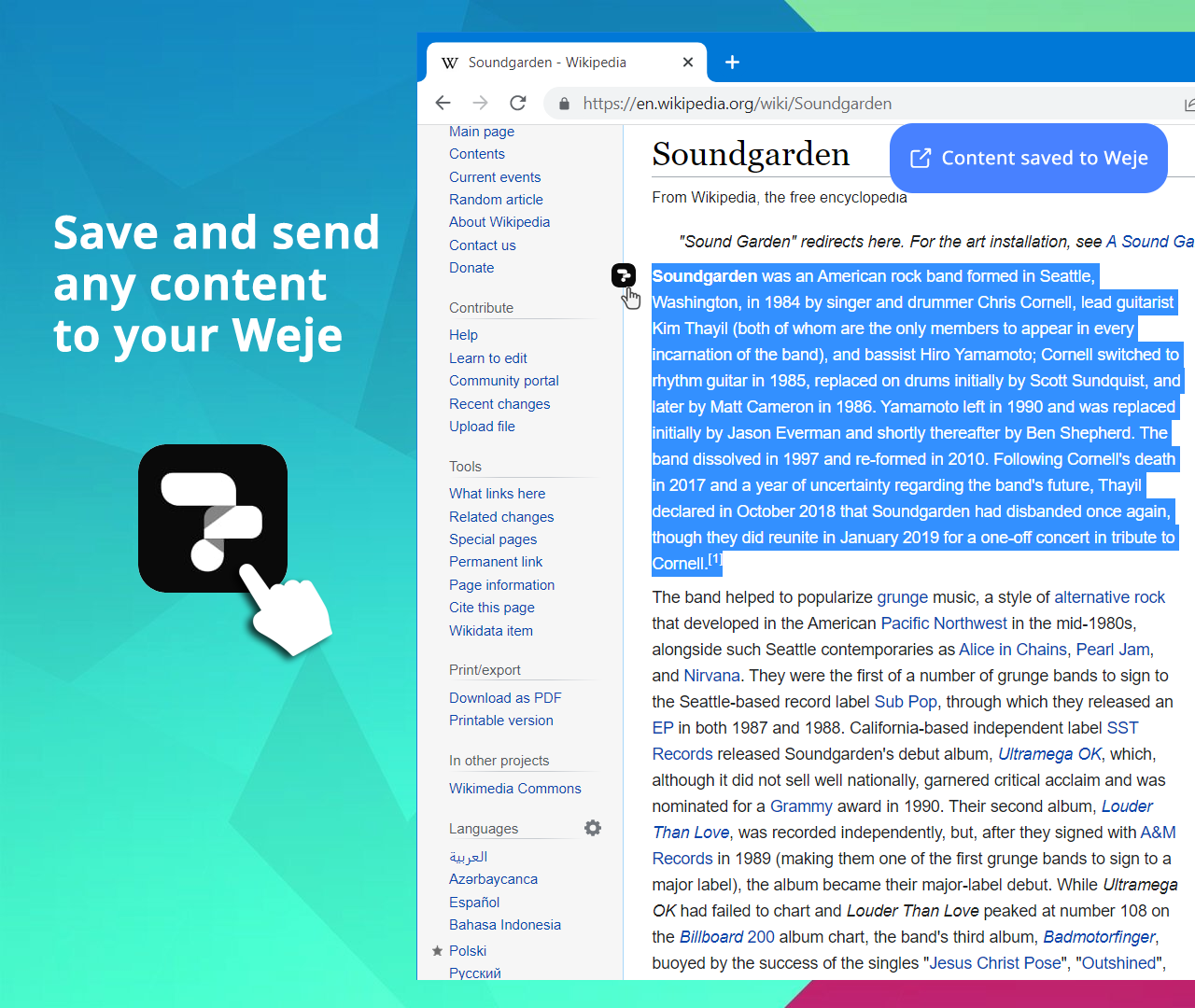
If an image can be copied (some images are protected), then you can save it with a single click. Just hover over the image and click the Weje Web Clipper icon that pops up at the top left corner.
Alternatively, right-click on the image and choose the Weje Web Clipper option from the context menu.
Take a look at the Unsorted section. The image is already there and can be dragged onto the board.
Of course, you can combine both methods and save selected text and images at once.
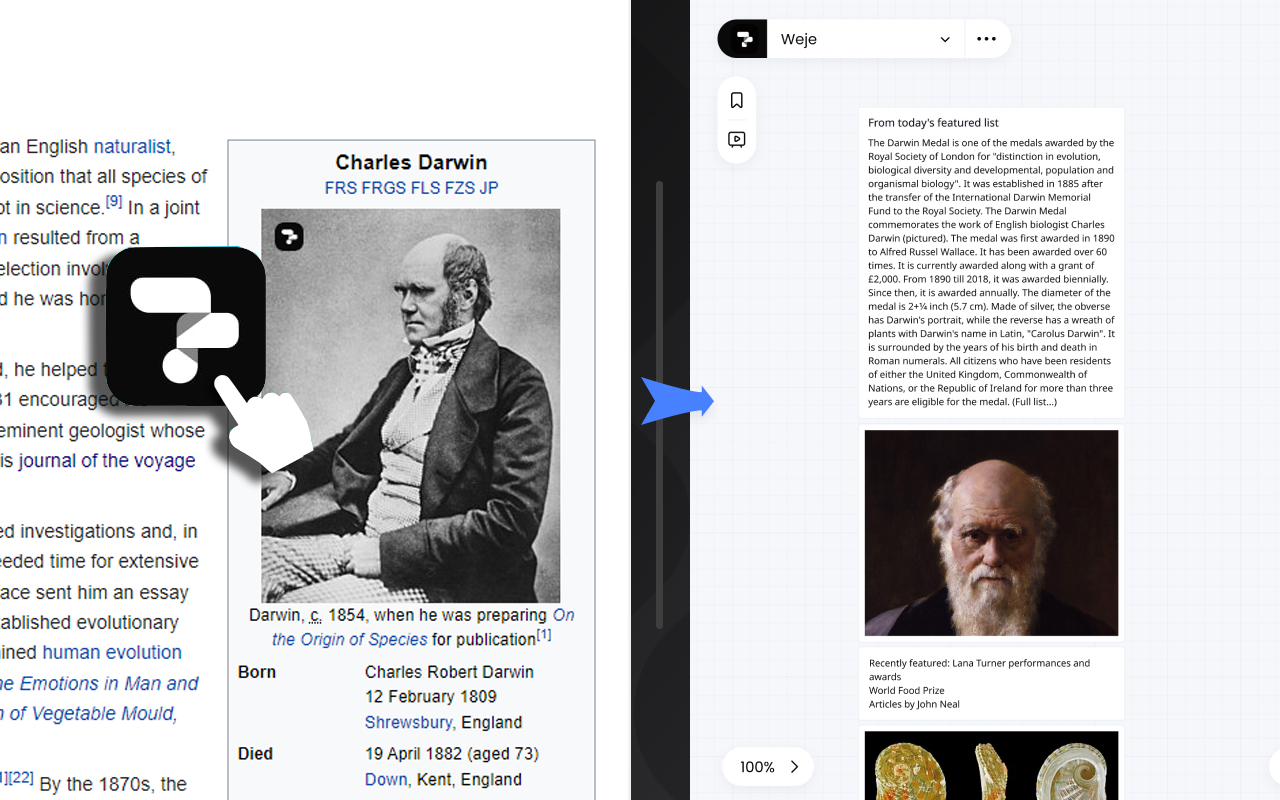
For example, you just read an interesting article and want to save it to reference for a project of yours in Weje — that’s where Web Clipper comes in.
Click the Web Clipper icon. Then press the black button — Save page URL to Weje.
Now go to Weje and open the Unsorted side panel. The link card with your web page is already there, and now you can drag it to any board you want.
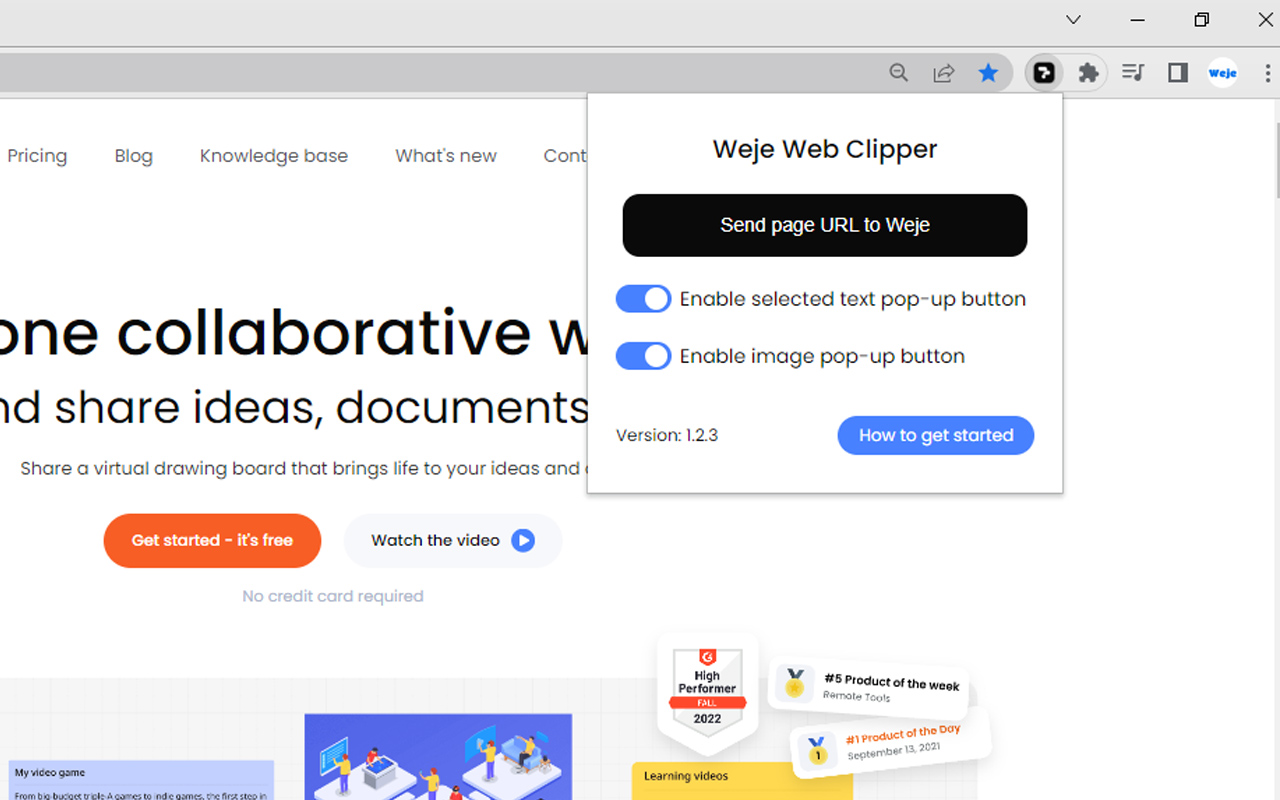
To use the Web Clipper you need to register with the service.
What is a Web Clipper?
Web clippers, also known as webpage clippers or web page snipping tools, take content from the web and save a copy of it for future viewing. Weje Web Clipper lets you quickly clip all or part of a web page to Weje Whiteboard, and save it for later. Everything you save will be neatly organized in cards in your Weje account. You can clip just about anything: full-page articles, images, selected text, links, any web page that interests you, or a visual bookmark of a page. Best of all, you can access saved information from any computer, tablet, or phone.
Why would I need this Webpage Clipper?
Weje Web Clipper is a browser extension that helps you save bits and pieces of the web for later consumption. Researching a big project? In the market for a new product? Looking for inspiration? Save all your important notes, resources, and background information directly to your Weje account in one click. Then use your saved cards to organize everything for your project in one place.
How do I capture a page URL?
Weje Web Clipper is the easiest way to clip all kinds of online content from web pages, including a page URL. It is a handy way to keep track of pages or items you’d like to revisit later on. Click the Weje Web Clipper icon next to the address bar and choose the "Send page URL to Weje" button from the pop-up.
Where do I find my saved to Weje clippings?
When you're ready to view the saved pieces of the web, log in to your Weje account and click the Home icon in the upper left corner or the bulb icon with the exclamation mark in the upper right corner. It opens a gallery of saved text and image cards - just drag the ones you need and drop them on your board.