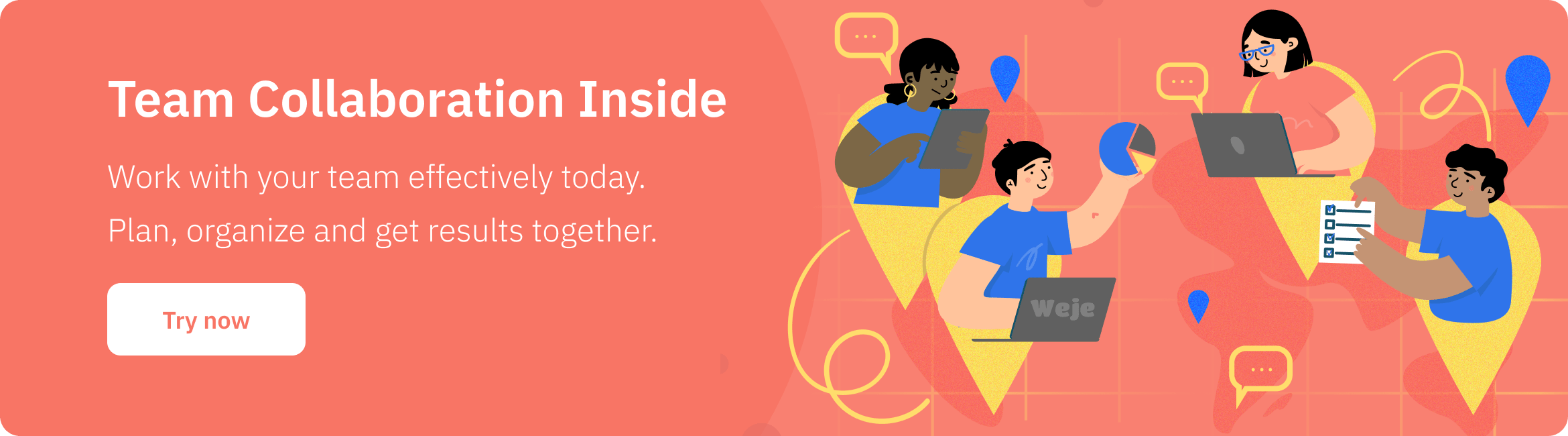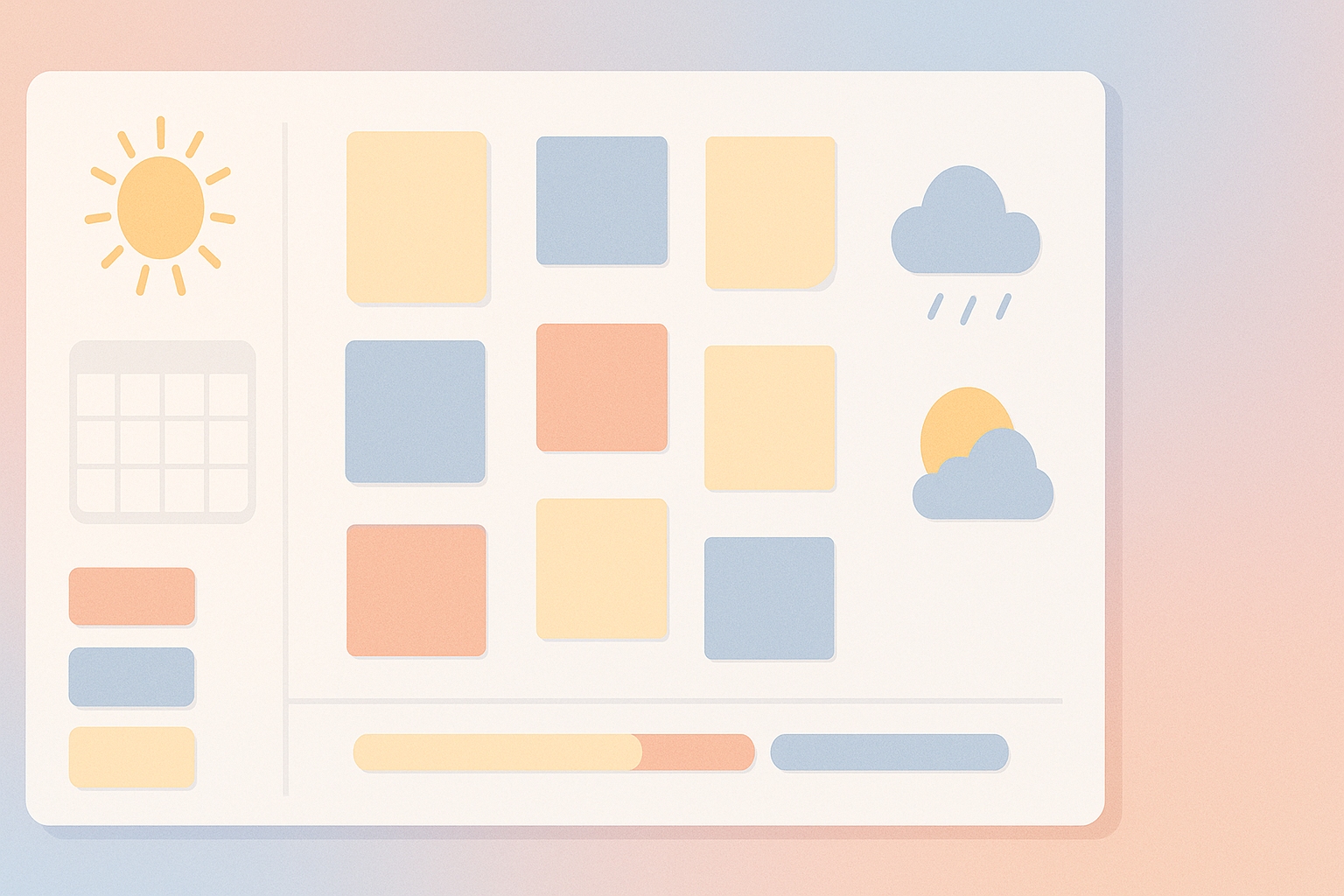YouTube is the second most popular social media platform with more than 2.7 billion monthly active users. Over 122 million people visit YouTube every day. This video-hosting app contains a wide range of resourceful content that is designed to educate and entertain. However, some YouTube videos could be inappropriate for children – especially if they’re violent or sexually explicit.
Utilizing an effective tracking app such as mSpy can help parents control their kids’ YouTube and Hulu accounts more efficiently.
How to Put Parental Control on YouTube: Tips for Parents
If you’re wondering should I read my child’s text messages or should I control what my child watches on YouTube, there are several techniques and opinions that may come in handy. These include:
1. Install Mspy on Your Child’s Android Phone
mSpy is a powerful tracking app that’s equipped with an assortment of monitoring features to help parents keep a watchful eye on their kid’s smartphone use.
With mSpy, you can block YouTube and other apps that are installed on the target device. This tool comes with an app blocker that restricts your little ones from using any apps that you don’t approve of.
Using mSpy’s app blocker is remarkably easy. Just visit www.mspy.com and create your account. Next, choose your preferred subscription plan and follow the simple instructions to install mSpy.
This software not only helps you view which apps your child uses but also allows you to block those you’re jittery about with a single click. It’s the ultimate parental control app for anyone looking to keep bad habits at bay.
2. Enable Restricted Mode for YouTube App
Another way to ensure that your little one isn’t watching unsuitable content on YouTube is by enabling Restricted Mode. Basically, this feature conceals mature videos and sexually suggestive clips on the platform. However, it’s important to understand that this filter is not 100% accurate.
To activate restricted mode via browser, simply follow these steps:
● Visit Youtube.com and use your Google credentials to sign in.
● Click on your profile photo, which is located in the top-right section.
● Scroll down the menu that appears and click on “Restricted Mode.” This option is usually disabled by default.
● Activate this mode and lock it to ensure that anyone else who uses your computer doesn’t disable it.
● To lock this feature, scroll to the bottom of the pop-up window and select “Lock Restricted Mode on this browser.”
● Finally, sign out of your Google account. If your children happen to use YouTube using the same browser, they will be unable to exit Restricted Mode.
3. Sign Up for YouTube Kids
Did you know that YouTube has a child-friendly version specifically designed for minors? It’s known as YouTube Kids. Fortunately, you can download this app on your child’s phone and sign them up so they can view safe, adult-approved channels such as Cocomelon and Blippi.
To start using YouTube Kids, ensure that your loved one’s Google account is linked to yours before accessing the privacy settings available at Google Families. Here, you can activate search capabilities or turn them off, revoke access to the app, adjust content level settings and more.
YouTube tries its level best to filter out inappropriate content when it comes to minors. However, they admit that some unsuitable videos may sometimes slip through. If you come across anything you don’t approve of, it’s important to report it immediately.
You could even select the strictest setting on YouTube Kids known as “Approved content only” to ensure that your kids exclusively view the channels you’ve cherry-picked and approved.
Final Thoughts
Parental control is a highly delicate issue that ought to be handled wisely. Luckily, the advent of technology has greatly enhanced how we supervise our kids’ device usage and online interactions. After months of testing different solutions, we’d highly recommend mSpy to anyone looking to monitor their children’s devices discreetly.
Published: December 12, 2023