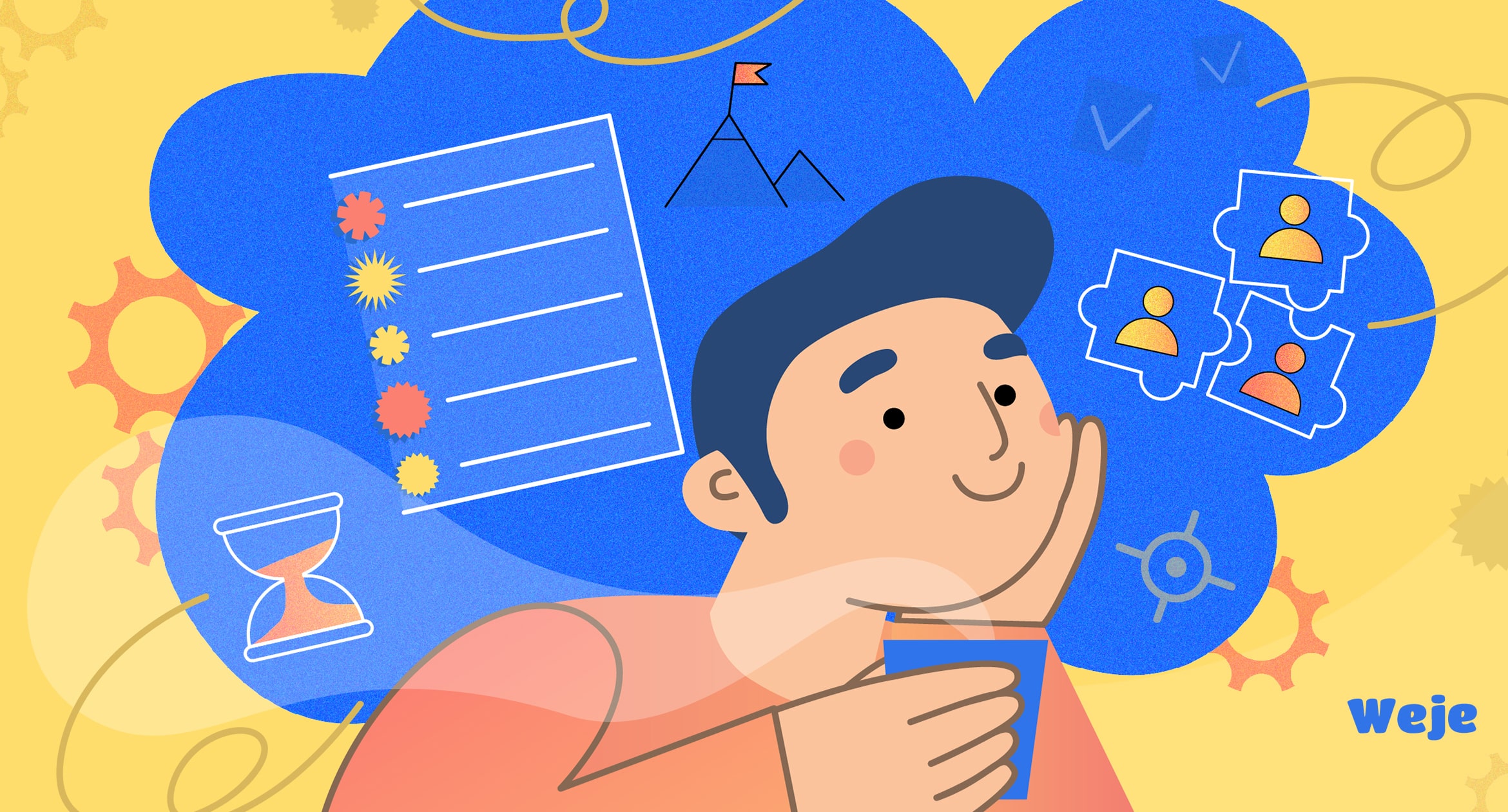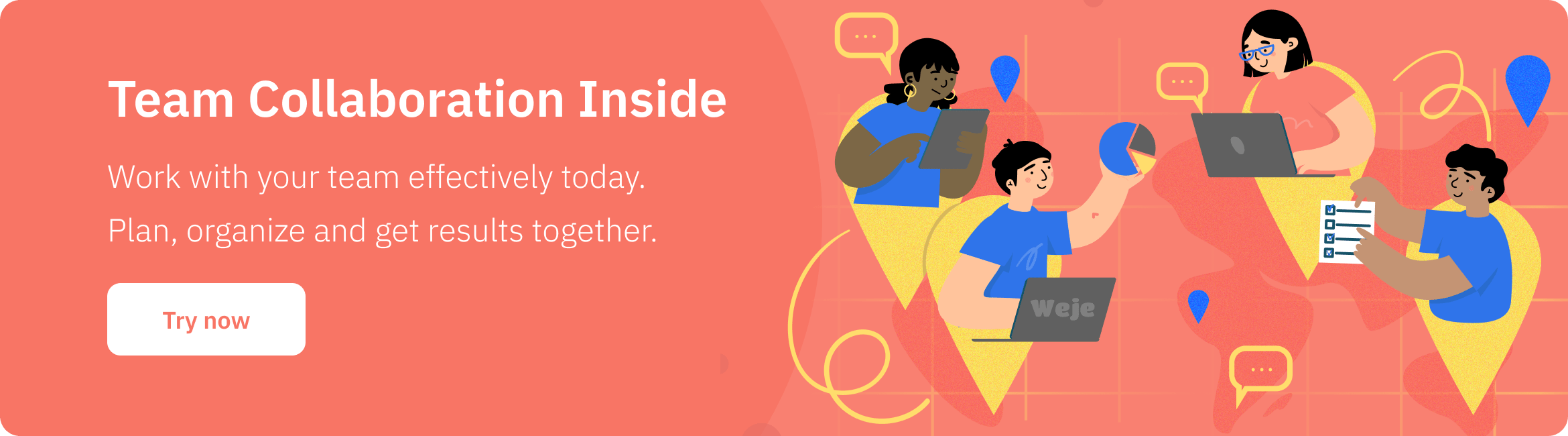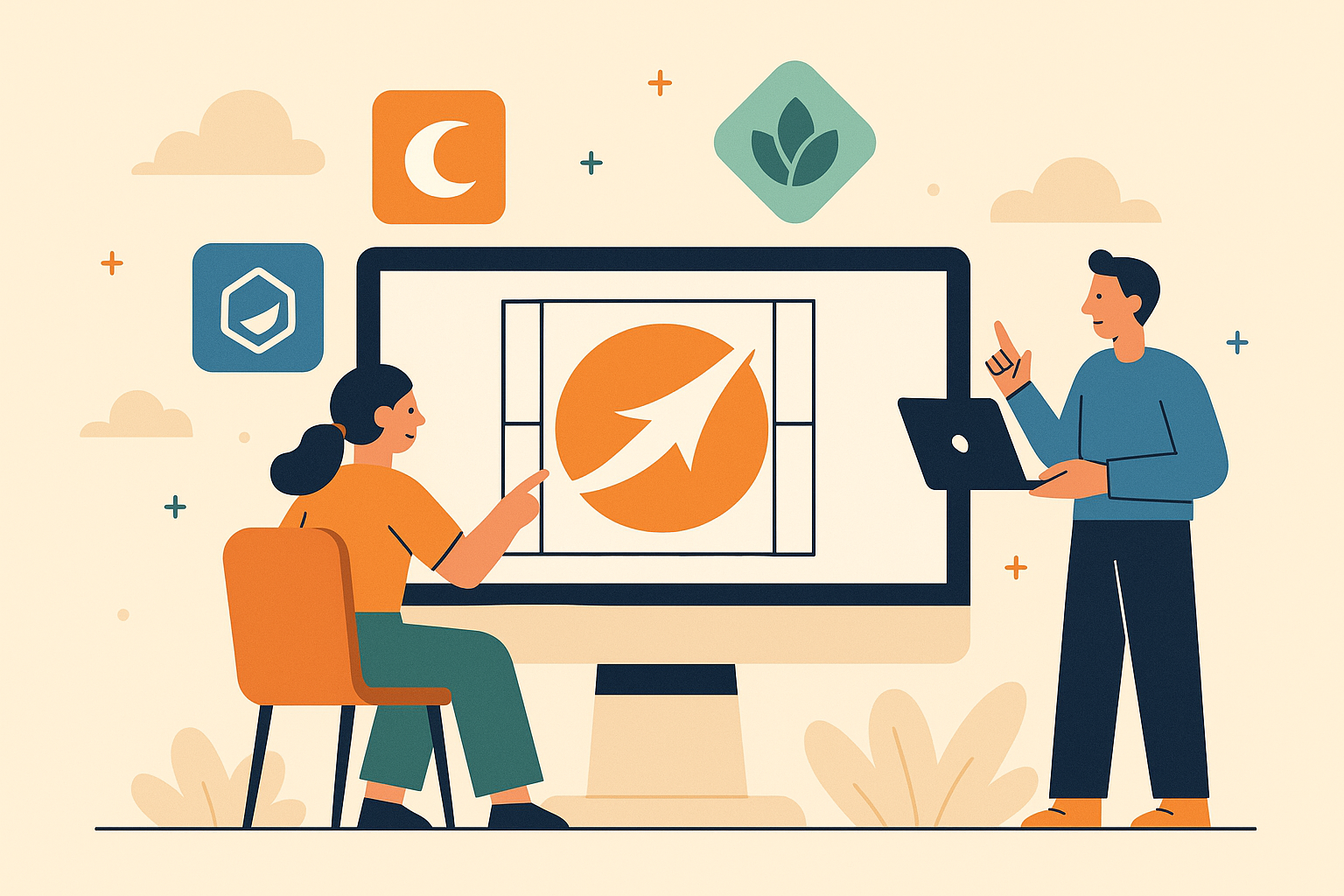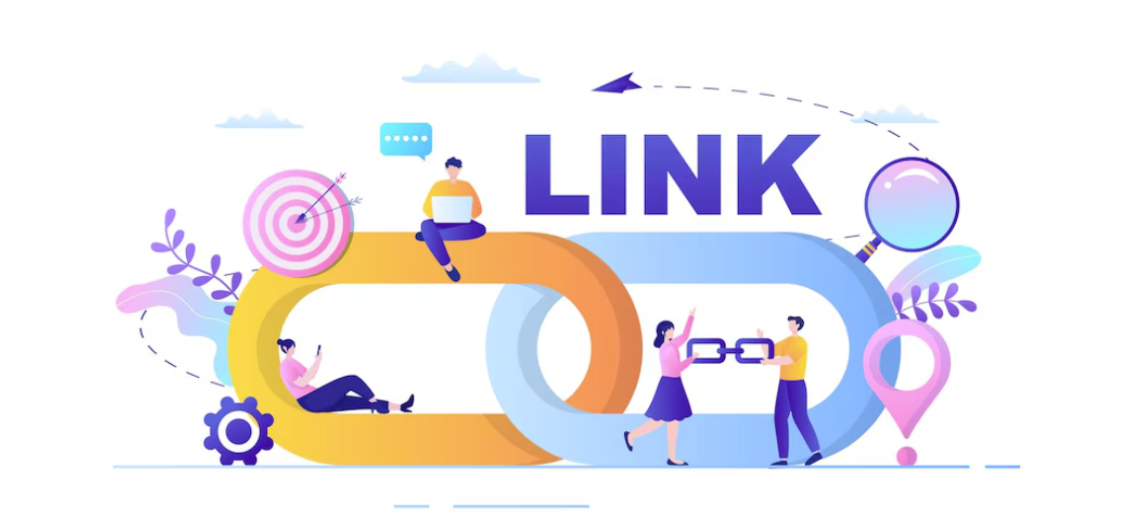iPhone Privacy Settings You Should Change Now
Over time, security and privacy have been central to the iPhone’s marketing campaigns, setting it above other phones. However, iPhones have also been a target for cybercriminals seeking to invade your privacy and steal crucial data.
For example, certain settings on iPhones could give away unauthorized access if they’re not secure. Luckily, ensuring privacy on your iPhone only requires a bit of effort and time. You can take extra measures to change these settings and prevent hackers from accessing your iPhone.
Keep reading to discover key iPhone privacy settings you must change now for better security.
How secure is your iPhone?
As of 2023, Apple has released 14 series of iPhones since the maiden version in 2007 (they skipped the iPhone 9). The company is now the second-biggest smartphone vendor globally in terms of shipment. Compared to other devices, iPhone is the most secure smartphone.
However, don’t get too comfortable—concerns about your iPhone’s privacy and overall security still loom large. Apple disclosed security vulnerabilities that could allow hackers to take control of your iPhone, iPad, and even Macs.
In their statement, Apple explained these vulnerabilities mean hackers can gain full admin access to the device, jeopardizing your iPhone’s privacy and security.
There have also been other issues about an increase in the risk of security breaches to iPhone users. For instance, concerns about sideloading, where apps are downloaded outside the App Store, also remain a major issue for most iPhone users.
Overall, there’s only so much you can do on your side to keep your iPhone private and secure.
How to secure your iPhone by changing security settings
Apple has robust security features but doesn’t guarantee total safety against all threats, including malware and virus infections. iPhones can still get viruses and other types of malware if users don’t exercise proper digital behavior.
These incidents may not be rampant; however, you should always protect yourself by knowing how to get rid of viruses on iPhone and learn ways to keep your device and personal information safe.
On top of that, you can prevent the major risks by adjusting some of your iPhone’s privacy settings, such as:
1. Controlling app location tracking
Your privacy is crucial; not every app needs to know your exact location. Most apps on your iPhone make it quite challenging to maintain privacy by often requiring your precise location for optimal functionality.
This is a great issue and should be among the first privacy settings to adjust on your iPhone. You can always make this necessary change by updating your preferences in the following simple steps:
1. Access Settings on your iPhone
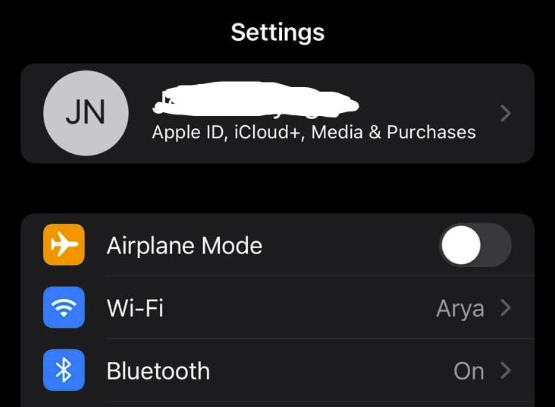
2. Access Go to Privacy & Security

2. Access Click on Location Services.
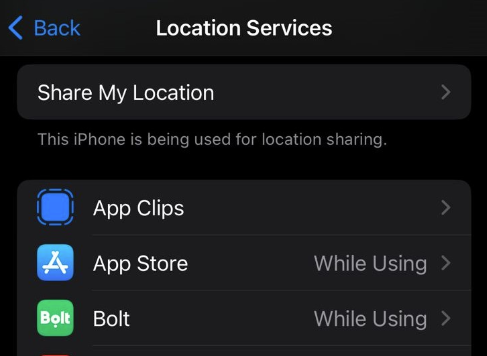
There are also those apps for which you need to control location tracking by turning off the precise location feature. Within the settings:
- 1. Select the specific app (e.g., Instagram)
- 2. Navigate to the Location settings
- 3. Locate the option to toggle off Precise Location.
Deactivating this feature means the app can only access your approximate location. Your precise whereabouts won’t be continuously tracked.
2. Unlock hidden features with Back Tap
Your iPhone has a unique functionality you may not be aware of—using the back of your device as a secret button for various actions. You can easily double-tap or triple-tap the back of your iPhone to turn on an accessibility feature or run a shortcut.
To change this setting:
1. Go to Settings

2. Click on Accessibility and then Touch
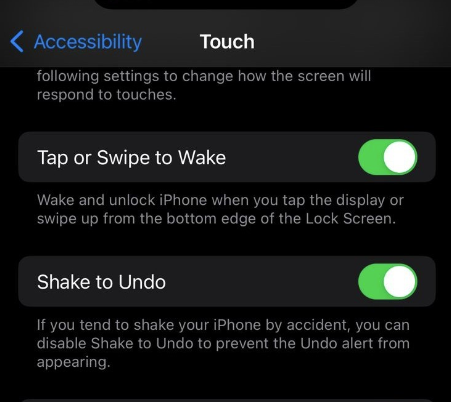
3. Click on Back Tap
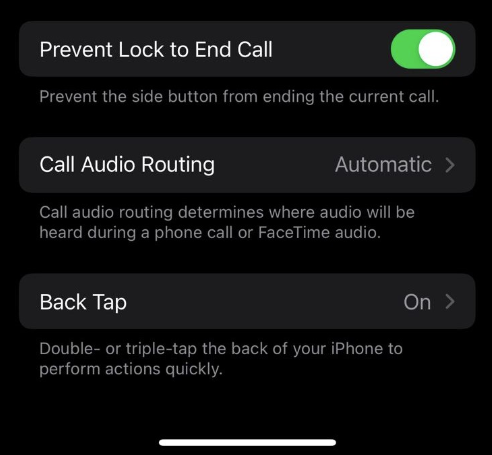
4. Choose Double Tap or Triple Tap, followed by an action you want to perform.
This feature allows for personalization, empowering you to customize your iPhone experience based on your preferences and daily routines.
2. Prevent Ad tracking
Data is a crucial commodity these days, and there are those willing to go the extra mile to get it. Unless you have access to sophisticated blocking tools on your iPhone, you could be paying for the apps you use by contributing marketing data to the companies that supply them.
Most online companies that supply these apps often employ ad-tracking techniques to monitor your online activities, locations, and personal details. They use this information for targeted advertising, among other activities.
You need to change this setting on your iPhone to ensure your privacy. Here is how to do it:
- 1. Go to Settings and click on Privacy
- 2. Proceed and click on Tracking.
Here, turn off the option labeled Allow Apps to Request to Track. You can also review apps that have previously requested permission to track your activities. Toggle off their access to prevent further tracking attempts.
3. Enhance browsing privacy with Safari
Safari has various settings you need to change to enhance your privacy. For instance, navigating from one site to another often subjects you to continuous tracking by third-party entities. This gives away data on your browsing habits, preferences, and more.
Safari helps prevent tracking from across websites and viewing your IP address. First, start by reviewing the Privacy Report on the site to see a summary of trackers encountered and prevented by Intelligent Tracking Prevention on the webpage you’re visiting.
Safari will also allow you to adjust settings to shut most of the tracking down by telling it to stop tracking you. On your iPhone:
1. Go to Settings
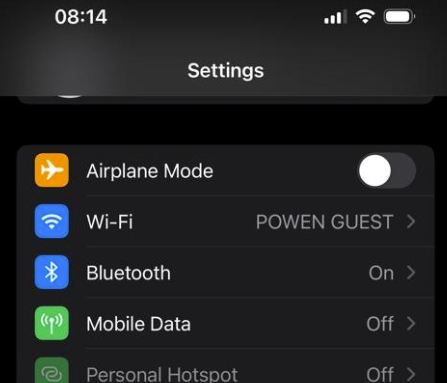
2. Tap Safari
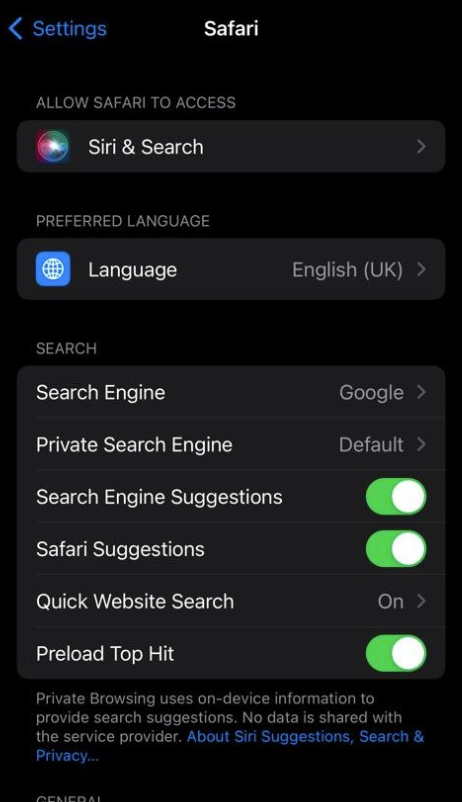
3. Head to the Privacy & Security section
4. Enable Prevent Cross-Site Tracking.
Activating this setting limits cross-site tracking, effectively shielding your online activities from invasive monitoring while browsing the internet.
5. Activate Two-Factor Authentication (2FA)
iPhones have enhanced security features designed to protect your data and your privacy. Some of these built-in privacy features minimize information available to others but you. Moreover, you get to adjust these settings to ensure maximum safety.
One such security setting is the Two-Factor Authentication (2FA)—it significantly strengthens your iPhone’s security beyond a robust password. This layer of protection requires you to input a verification code within a specified timeframe, thwarting potential hacking attempts.
To set up 2FA on your iPhone:
1. Open the Settings
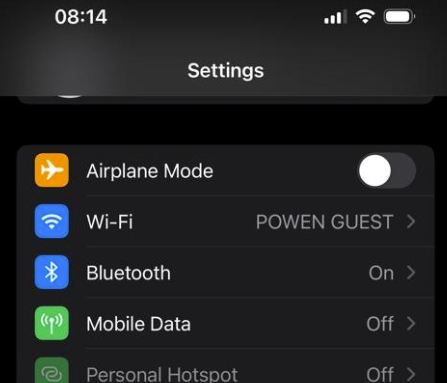
2. Select your name
3. Navigate to Password & Security
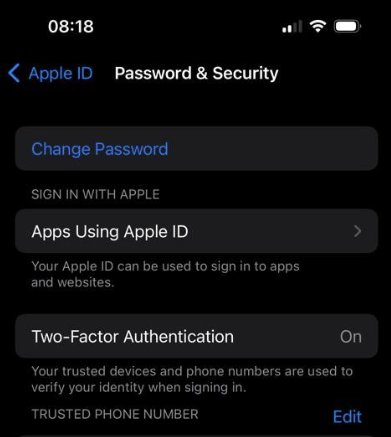
4. Opt to Turn On Two-Factor Authentication.
Follow the on-screen instructions to complete enabling this crucial privacy setting and ensure safety for your device.
Enabling this privacy setting will prevent others from accessing your Apple ID account, even if they have the password. However, not all Apple ID account types support two-factor authentication
6. Turn on iCloud private relay
iCloud Private Relay is a new feature on iPhone offered through a paid iCloud subscription. It operates like a Virtual Private Network (VPN) specifically for Safari traffic. The feature hides your IP address from websites and reroutes your browsing activity through a third-party server.
Consequently, your network provider is unable to see your browsing information. Notably, your IP address and visited websites are disconnected, making it challenging for third parties to track your online activities.
Follow these simple steps to enable iCloud Private Relay on your iPhone:
1. Go to Settings
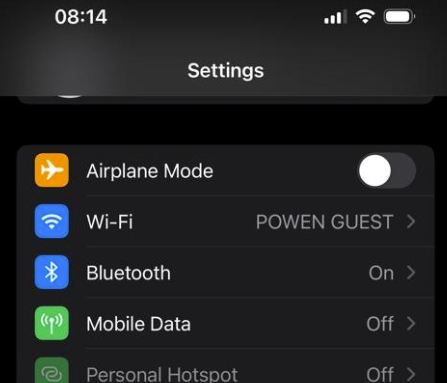
2. Tap on your name
3. Proceed to iCloud
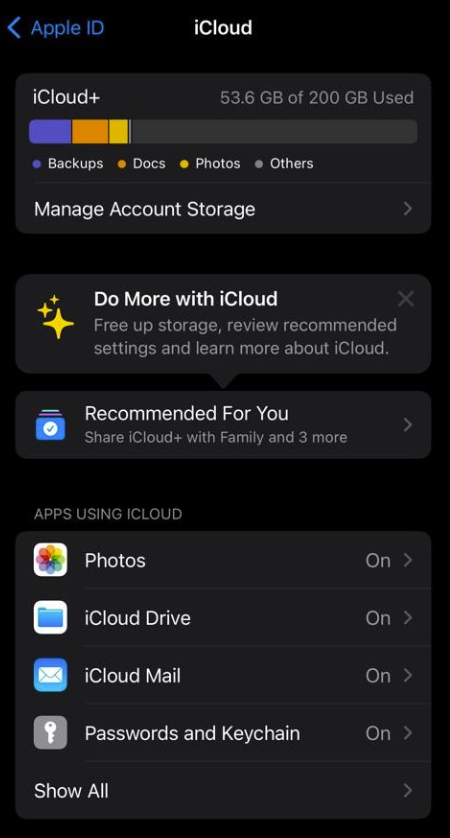
4. Click on Private Relay (Beta) and toggle the Private Relay option.
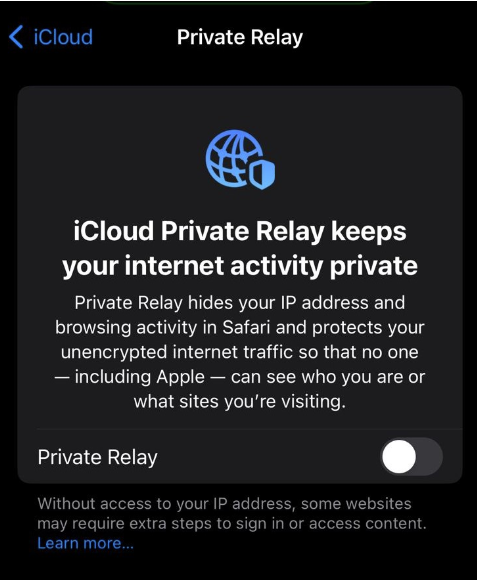
Under IP address Location, select Use country and time zone to hide your specific location.
7 Adjust Siri settings
Customizing Siri settings can personalize your iPhone experience while enhancing security. Access Settings, tap on Siri & Search, and explore various options to customize Siri’s functionality.
For instance, disable Siri when the iPhone is locked to prevent unauthorized access. Additionally, tailor how Siri responds to commands, select preferred languages, and train Siri to recognize your voice. These settings fine-tune Siri’s efficiency and security on your iPhone.
Another key issue is that Apple constantly stores and analyses your conversations with Siri. While the company guarantees maximum privacy, there are ways to avoid your conversations being monitored.
Here’s an easy way to clear your Siri history:
1. Go to Settings
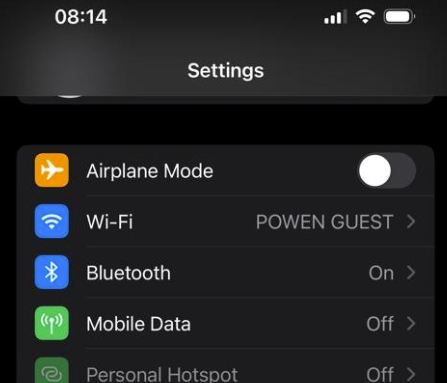
2. Tap on Siri & Search
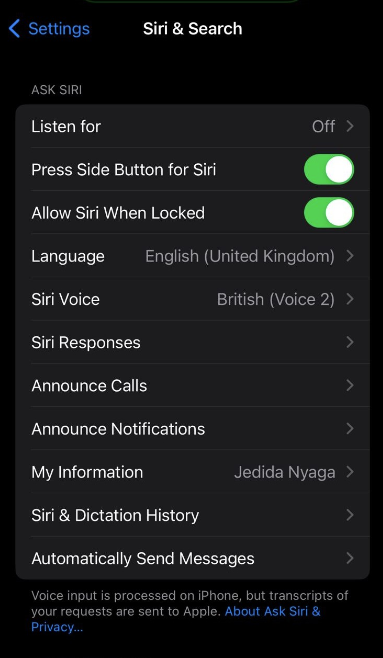
3. Find and click on Siri & Dictation History.
4. You’ll see an option to Delete Siri & Dictation History — proceed to hit that link.
Final thoughts
Apple does a lot to keep your devices safe against many potential risks. However, it isn’t enough to guarantee maximum privacy and safety. It’s always a smart idea to take the extra step and strengthen your iPhone’s defenses to be certain about your privacy.
Start by implementing the above-recommended tweaks on major privacy settings to secure your iPhone against potential risks.
Published: November 30, 2023