How to work with mindmaps
- Step 1: Start with Weje Dashboard
- Step 2: Create Сards
- Step 3: Connect Cards into a Mindmap
Register at Weje to easily craft your mindmap by creating and connecting boards and cards. Before we jump into that, let’s understand the elements of Weje’s dashboard.
Step 1: Start with Weje Dashboard
On your left, you can see the “My workspace” section, where you can switch between “All boards”, “My boards” and “Shared with me” categories. You can also check your “Starred” boards, which contain the projects you mark as special, and “Trashed,” where all the removed projects are stored unless you want to completely delete them.
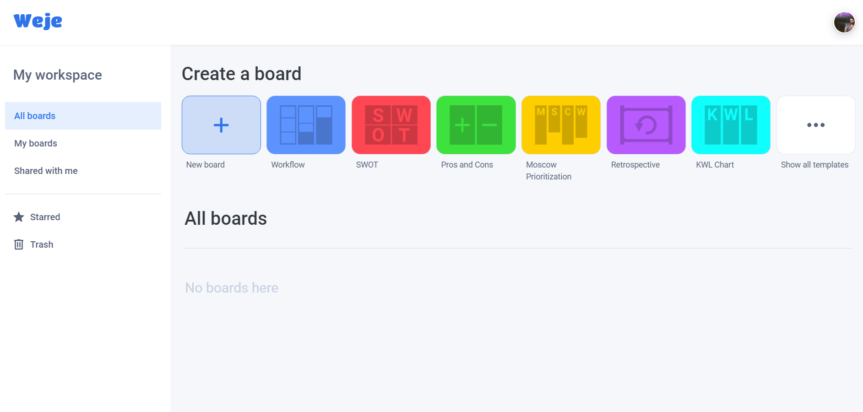
In the middle of your screen, there is a “Create a board” section, which is always there no matter what type of workspace you choose. You can create a new board from scratch by clicking “New board” or begin with one of many templates to quickly meet your specific goals. Among these templates are “Workflow,” “SWOT,” “Pros and Cons,” “Moscow Prioritization,” “Retrospective,” and “KWL Chart.” Click “Show all templates” to find even more of these predesigned boards.
Learn more about Weje templates here.
Step 2: Create Cards
Once you choose one of the templates, fill it with content and customize it to your liking. You can add text, lists, upload media files, change colors, and draw over your cards. Use three buttons at the bottom of your screen to create more cards, upload files, and add lists to your workflow. You can also use short commands “C”, “U”, and “L” accordingly.
In the example below, you can see a card designed to organize daily working tasks. It’s based on the Workflow template and consists of five lists: To Do, In Progress, Needs Feedback, Done, and Rejected.
Create and customize as many cards as you need to form a mindmap.
Step 3: Connect Cards into a Mindmap
Click on the card, then click and hold one of the blue dots that appear on its every side, and drag and drop an arrow onto another card to connect them. Note that you can freely connect all types of content including cards, boards, and lists.
You can also disconnect cards by clicking on the arrow and choosing the “remove” option.
Create more cards, move them all over the working space, and connect them to form a mindmap. It will help you keep various ideas and processes in one place. Zoom in and out and move your working area in any direction to navigate your mindmap.
